To be able to add your BagID to the Apple Find My app and start tracking, you have to first activate the tracking functionality on your device.
Start by checking if the tracking functionality is on or off on your BagID. Click once at the right button on your BagID 2 for Apple.
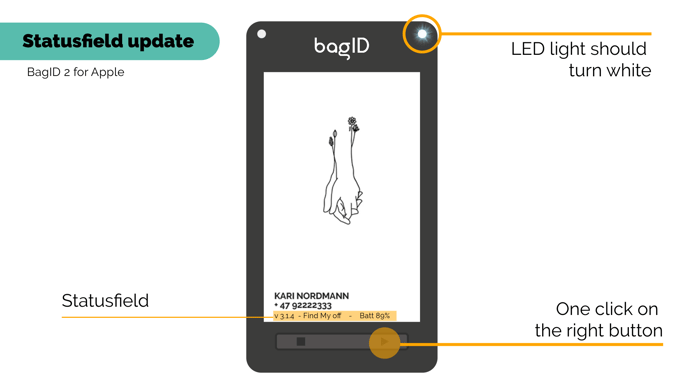
At the very bottom of the display, there should appear a text line with information about your devices' current version, if Find My is on or off and the battery status. If the functionality is turned off, you have to activate it.
Activate Apple Find My on the BagID
- Press and hold down the left button for at least 10 seconds.
- While still holding the left button, click once at the right button.
- The LED light should turn green and your BagID will display a message saying 'Apple Find My Enabled'
- Your BagID is now ready to be added to the Apple Find My app.
If no iOS device pairs with the BagID within 10 minutes after activating Find My, the functionality will automatically deactivate, accompanied by three beeps. Repeat the process to reactivate it.
NOTE: If the battery level is below 20%, the BagID will not broadcast the Find My functionality and won't be able to pair with a device. Please charge the battery.
![]()
Deactivate Apple Find My on BagID
- Press and hold the left button for more than 10 seconds.
- Press the right button once while still holding the left button.
- The LED light will turn red for three seconds.
Please be aware that the buttons may require a firm press, so don’t hesitate to make a few attempts if needed.
