To add your BagID to SmartThings Find, you have to first activate the SmartThings Find functionality on BagID.
Start by checking if the tracking functionality is turned on or off on your BagID.
Click twice at the left button on your BagID 2 for Samsung.
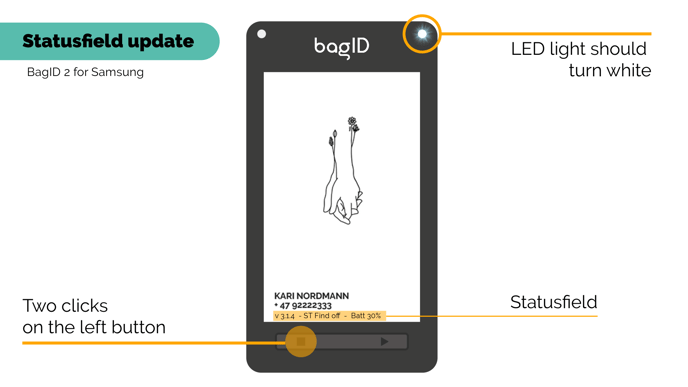
At the very bottom of the display, there should appear a text line with information about your devices' current version, if ST Find is on or off and the battery status. If the functionality is turned off, you have to enable it.
Activate SmartThings Find functionality on BagID
- Click once at the right button.
- Your BagID will beep twice and the led light should blink green when turning on the SmartThings Find functionality.
- Your device is now ready to be added to SmartThings Find.
![]()
Deactivate SmartThings Find functionality on BagID
If the BagID is not paired in the Samsung SmartThings Find mobile app within 5 minutes, the SmartThings Find functionality will be automatically deactivated, and three beeps will be heard.
